You can search a document for a specific term using the ribbon command Home | Search ![]() .
.
It is even possible to search for formatting – for example, for all passages in bold print. For more information, see Searching/replacing formatting.
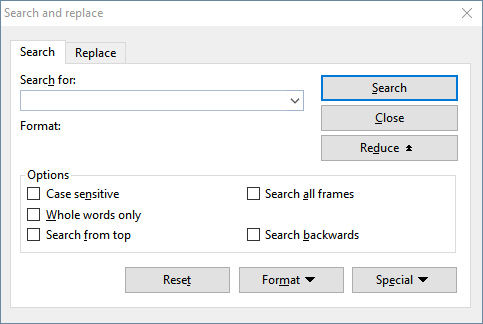
You perform a text search as follows:
| 1. | Choose the ribbon command Home | Search |
| Note: If the sidebar is enabled, you must click on the command Home | Search a second time in order to open the above dialog box (or press Ctrl+F). Alternatively, you can work with the search function in the sidebar. For more information, see Searching with the sidebar. |
| 2. | Under Search for in the dialog box, enter the text for which you want to search. |
| 3. | Enable the desired search options (see Advanced search options) if required. |
| 4. | Click on the Search button to start the search. |
When TextMaker finds the search text, it jumps to its position in the document and selects it.
You now have the following options:
| A. | You can click on Search again to proceed to the next occurrence of the search text. |
| B. | You can close the dialog box by choosing Close. |
It is not only possible to search for a specific text, but you can also replace it with something else. For more information, see the next section.