You can use the Search icon ![]() (in the group Navigation) to search the database in the database module for a term.
(in the group Navigation) to search the database in the database module for a term.
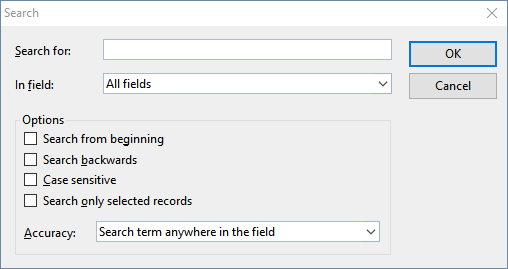
If you enter a search term and confirm with OK, TextMaker starts searching. As soon as the term is found in a record, TextMaker displays the record and ends the search process.
Continuing the search
Use the Search again icon ![]() (in the group Navigation) to instruct TextMaker to display the next occurrence of the search term.
(in the group Navigation) to instruct TextMaker to display the next occurrence of the search term.
Notes on search terms
Date fields: If you want to search for dates in date fields, you must enter them in the format MM/DD/YYYY – thus for September 25, 2018, you must type 09/25/2018.
Long text fields: Long text fields cannot be searched via the search function.
Wildcard searches with "?": By entering one or more question marks within the search term, you can widen the search. The question mark represents any character. Thus, when you search for "Me?er", you will find "Meyer" and "Meier", among other names.
Options in the dialog box "Search"
You can use the options in the "Search" dialog box to influence the search as follows:
▪In field
| Select the setting All fields if you want to search all fields in the database. Alternatively, you can select a specific field if you only want to search this field. |
▪Search from beginning
| If this switch is enabled, TextMaker starts the search at the first data record; thus it will search the complete database. Otherwise, the search starts at the current data record. |
▪Search backwards
| If this switch is enabled, the database is searched in reverse record order. |
▪Case sensitive
| If this switch is enabled, the case of the search term is taken into account. A search for "House" would only find "House" – "HOUSE", "house", etc., would not be found. |
▪Search only selected records
| If this switch is enabled, only the selected records are searched, otherwise all records are searched. For more information, see also Selecting data records). |
▪Accuracy
| This option specifies how closely the content of a field must match the search term: |
| Search term anywhere in the field: This option finds all records in which the search term occurs anywhere in the fields being searched. |
| Field begins with the search term: This option finds only those records in which the search term occurs at the beginning of the fields being searched. If you search for "Fish", only fields beginning with "Fish" will be found (for example, "Fisher" also), but not fields with the content "Ralph Fisher". |
| Field matches the search term: Here, the search function finds only records in which the field content completely matches the search term. Thus if you search for "fish", only fields with the exact content "fish" will be found, but fields with "fisherman" will not be found. |