FreeOffice: SoftMaker FreeOffice does not have the premium SoftMaker dictionaries normally included in SoftMaker Office. Only Hunspell dictionaries can be used here.
You choose the ribbon command Review | Spell check ![]() to start the subsequent spell check. Tip: You can also choose this command with the F7 key.
to start the subsequent spell check. Tip: You can also choose this command with the F7 key.
When you choose this command, you are first asked whether the spelling should be checked from the current cursor position or for the whole document. Choose your preferred option, and then start the spell check by clicking on OK.
TextMaker now checks the text word for word for spelling errors. If the spell check encounters an unfamiliar word, it stops and displays the word in a dialog box:
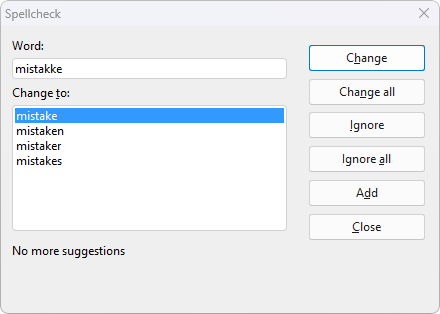
Here, you can choose between correcting the word, adding it to the dictionary or simply ignoring the supposed error. The list under Change to will also contain some suggestions for the correct spelling of the word (if any are found).
You can use the dialog buttons to specify what to do with the unfamiliar word:
Button |
Function |
Change |
This option lets you correct the misspelled word. Before you use this button, type the correct spelling in the Word input field or select one of the suggested words from the list Change to. |
Change all |
This option works like the Change button, but changes all further instances of the word (from here to the end of the document). |
Ignore |
This option instructs TextMaker to ignore this spelling error and continue with the spell check. |
Ignore all |
This option instructs TextMaker to ignore all further instances of this word. |
|
Note: TextMaker only remembers the list of ignored words temporarily. When you exit TextMaker, it forgets it. If you want TextMaker to learn words permanently, use the command Add instead. |
Add |
This option instructs TextMaker to add the word to the user dictionary and thus increase its vocabulary. |
|
Use this option for correctly spelled words that TextMaker does not yet know. TextMaker remembers these words permanently, even after a restart. |
If you want to exit the spell check before it reaches the end of the document, click on Close.
Is the spell check not working correctly? If the spell check classifies many words in a section of text as incorrectly spelled, although their spelling is definitely correct, then the section of text was probably formatted in the wrong language.
In this case, select the section of text and use the Change language button ![]() on the ribbon tab Review | group Spelling to set the language back to "Default" (or to the language in which it was written).
on the ribbon tab Review | group Spelling to set the language back to "Default" (or to the language in which it was written).