The command group Formula | Traces and the command group Review | Input validation provides tools for displaying the relationships between cells graphically.
For example, if the current cell contains a formula that refers to other cells, you can let PlanMaker display arrows pointing to these cells. Apart from that, you can find errors in your table easily or to mark all invalid data with red circles.
The command group Formula | Traces contains functions for the following topics:
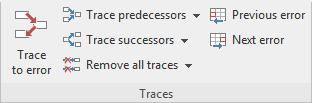
▪Displaying the relationships between cells
| Commands that display the relationships between cells graphically. For example, PlanMaker can display arrows to all cells that the calculation in the current cell refers to. Thus, if a cell contains the formula =A1*A2, arrows to the cells A1 and A2 will appear. |
| There are also commands that allow you to select all cells the calculation in the current cell refers to. Or, vice versa, all cells that depend on the current cell. |
▪Detecting errors in calculations
| Furthermore, you can jump to the previous or next cell that contains an error value, and display arrows to the sources of the error. |
You can use the command group Review | Input validation to use the following functions:
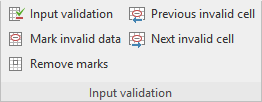
▪Detecting invalid data in cells
| Here you can find all cells whose content violates the input validation settings for the cell. |
The following pages provide detailed information on these topics.