Syntax:
MAXIFS(MaxRange, Range1, Criterion1 [, Range2, Criterion2 ...])
Description:
This function determines the largest value in an area that is evaluated according to one or more conditions.
MaxRange is the value range whose largest value is to be determined.
Range1 is the first cell range to be checked for Criterion1. This range must have the same dimensions as MaxRange.
Criterion1 is the condition that the values in Range1 have to fulfill to be included.
Range2, Criterion2, etc. (optional) are further cell ranges that can be checked for a condition.
Note:
The search criterion can be a number, a text string or an expression, for example "42", "screws", "03/12/2020", "TRUE", ">10" and always have to be surrounded by double quotation marks (").
Compatibility notes:
Microsoft Excel supports this function only in version 2019 or later. In older versions, the function is unknown.
Example:
You have the following table with people of different ages:
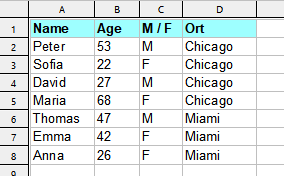
MAXIFS(B2:B8, C2:C8, "M") returns 53 for the oldest man.
MAXIFS(B2:B8, C2:C8, "F", D2:D8, "Miami") returns 42 for the oldest woman from Miami.
MAXIFS(B2:B8, B2:B8, "<30") returns 27 for the oldest person under 30
See also: