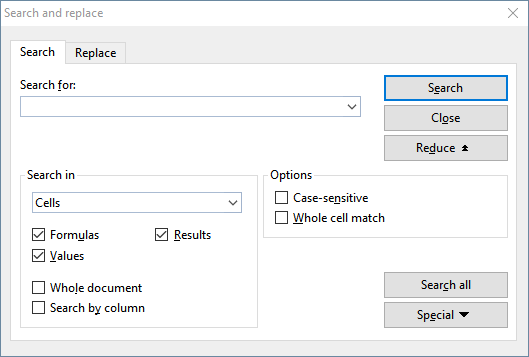You can search a document for a specific term using the ribbon command Home | Search .
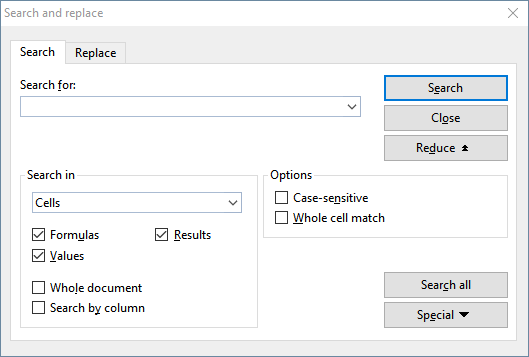
Proceed as follows:
| 1. | If you want to limit the search to a specific cell range, select the cell range first. If nothing is selected, the entire worksheet will be searched. |
| 2. | Choose the ribbon command Home | Search  . . |
| 3. | Under Search for:, enter the search term. |
| 5. | Click on the Search button to start the search. |
PlanMaker scans the document for the search term and highlights the first cell that contains it.
You now have the following options:
| A. | You can click on Search again to proceed to the next occurrence of the search text. |
| B. | You can close the dialog box by choosing Close. |