The file manager displays a list of documents from one or more folders and lets you open, delete and print any document with a click of the mouse. Furthermore, you can search for files.
To start the file manager, choose the ribbon command File | File management group | File manager.
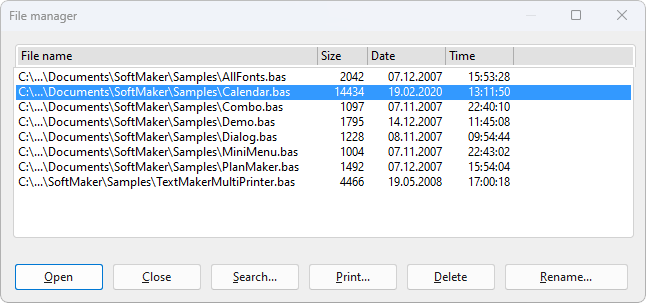
To execute a command, select a file from the list and then click on one of the buttons.
The buttons in the file manager have the following functions:
Open
Clicking this button will open the selected file.
Close
Clicking this button will close the file manager.
Click this button to search for a certain file or to choose the folder for the file manager to display.
A dialog box with the following functions appears:
▪File name
| Allows you to specify a unique filename or a filename pattern as the search target. |
| With the default setting *.bas, the search function will find all Basic scripts. |
| If you specify a unique filename like listfonts.bas, only files with exactly this name will be found. |
| If you specify a filename pattern like list*.bas, all scripts whose filenames begin with "List" will be found. |
▪File type
| From this list, you can choose the type of the files to be targeted in the search. |
▪Folders
| Here you can select the drive and folder in which the file manager is to carry out the search. |
▪Include subfolders
| If this option is enabled, the file manager searches not only the selected folder, but also all folders below the selected folder. |
▪"New list" button
| Starts a new search with the current settings. |
▪"Add to list" button
| Also starts a new search; however, any previous search results remain in the list rather than being cleared from the list. The new search results will be added to the old ones. |
▪"Quick paths" button
| Quick paths allow you to create shortcuts to the folders that you use most often, so that they can easily be accessed in file dialogs. For details, see the TextMaker or PlanMaker manual, keyword "Quick paths". |
If you click this button, you can print the selected file.
Delete
If you click this button, the selected file will be deleted (after confirmation).
Rename
If you click this button, the selected file will be renamed.