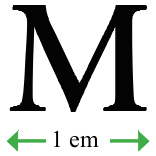Letter
The space between individual letters can be controlled to an accuracy of 1/1000 em. This is useful for achieving layout effects such as fitting text into a particular area by reducing or expanding the spacing.
|
Letter spacing is measured in ‘ems’ with 1 em being the width of a capital letter ‘M’ in any font. |
Letter space vs. word space
Due to the nature of PDF documents, you can control the gap between words caused by space characters though this is generally not as widely used as letter spacing.
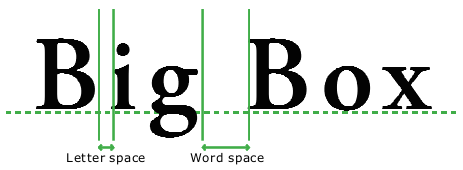
Adjust Letter Spacing
To adjust the spacing between letters or words:
- Select the Text tool
 from the toolbar.
from the toolbar. - Select the text you wish to alter.
- Choose Text > Spacing to open the Spacing palette.

- You can control the gaps between letters and words by entering positive or negative values (to bring letters closer together).
- Press
 to quickly set letter and word spacing to 0.
to quickly set letter and word spacing to 0.
Notes
- Increase/decrease the letter spacing of selected text using the keyboard shortcuts Ctrl+Shift+] and Ctrl+Shift+[
- The word-spacing value is ignored when text is fully justified.