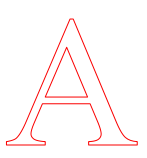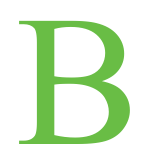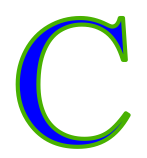Each text has two color settings:
▪Outline color (stroke color)
▪Fill color (interior color)
One of them can be invisible, but not both at the same time.
|
|
|
Outline, no fill |
Fill, no outline |
Outline and fill |
To change the text color:
| 1. | Use the Text edit tool |
| Alternatively, select the Object tool |
| 2. | On the ribbon tab Home | group Character, click on the arrow of the icon for font color |
| 3. | If you want to apply advanced color options, select More in this menu to open the dialog box Color Picker. |
| Colors for text as well as colors for objects are set via this dialog box Color Picker. For more information, see Changing color. |