You can distort selected objects by using the mouse to drag the handles on the sides and corners of the objects.
Alternatively, use the commands Scale (opens the dialog box Scale) or Transform (opens the dialog box Transform), which are located on the ribbon tab Format | group Size and position.
| 1. | Select one or more objects that you want to distort using the Object tool  . . |
| 2. | Drag one of the eight handles to stretch (or compress) the objects. |
| 3. | The selected objects will be stretched to the extent that you drag the rectangle. |
| Note that the stretch hasn't distorted the text. If you need to stretch or scale text as well, use the dialog box Scale or Transform. |
| 4. | To maintain the ratio of height and width when stretching, hold down the Shift key while stretching the objects. In the above case, that would result in a larger circle rather than a large oval. |
Notes
▪If you stretch a text box by using the Object tool  and dragging the handles, this will only resize the text box without changing the size of the text it contains. Also open the dialog box Scale or Transform here if you want to scale the text.
and dragging the handles, this will only resize the text box without changing the size of the text it contains. Also open the dialog box Scale or Transform here if you want to scale the text.
▪The line thickness is not affected when stretching in this manner. To adjust this also, open the dialog box Scale and enable the option Scale line width.
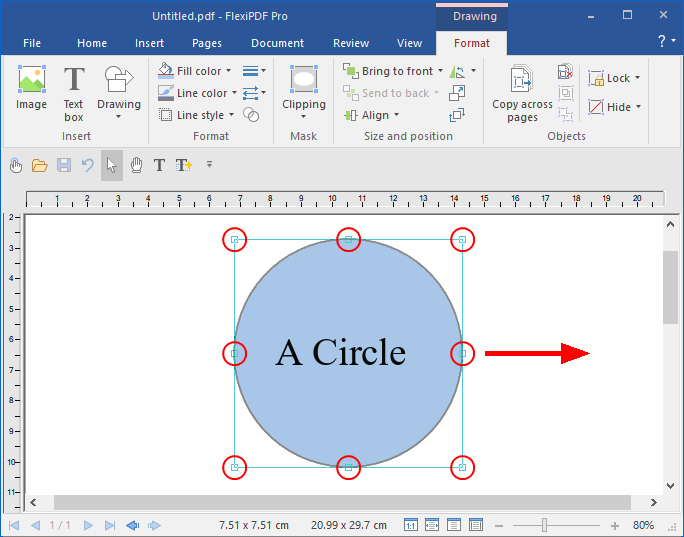
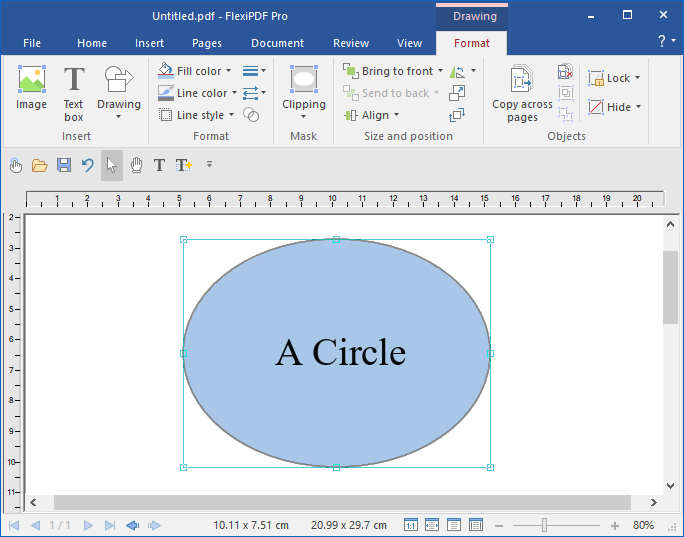
![]() and dragging the handles, this will only resize the text box without changing the size of the text it contains. Also open the dialog box Scale or Transform here if you want to scale the text.
and dragging the handles, this will only resize the text box without changing the size of the text it contains. Also open the dialog box Scale or Transform here if you want to scale the text.