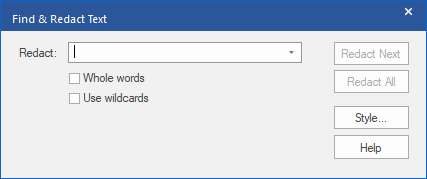Only available in FlexiPDF Professional and FlexiPDF NX Universal
FlexiPDF can redact all occurrences of certain words or phrases throughout a document. This redacting occurs thoroughly and also extends to bookmarks, comments and hidden metadata in the document.
Proceed as follows:
| 1. | Choose the ribbon command Review | group Redact | Find and redact  . Alternatively, press Ctrl+Alt+R on the keyboard. . Alternatively, press Ctrl+Alt+R on the keyboard. |
| 2. | Enter the text that you want to redact: |
| If text was already selected with the Text edit tool  from the Quick access toolbar, this text will be automatically transferred to the Redact field as soon as you open the dialog box. from the Quick access toolbar, this text will be automatically transferred to the Redact field as soon as you open the dialog box. |
| 3. | Click on Whole words if you want to find complete words and not just parts of words. If the checkbox is not selected and you enter rainbow, you will also find rainbows as well as rainbowPhotos.com. |
| 4. | Click on Use wildcards to take advantage of the practical search with wildcard characters: |
| ? means a single character, for example, ?ouse finds the terms house, mouse, louse, etc. |
| * means any number of characters, for example, rai* finds rail, railway, railroad, etc. |
| + means 1 or more arbitrary characters, for example, rail+ finds rails and railway but not rail. |
| 5. | Click on Style to change the appearance of the redaction. (For more information, see Redact style). |
| 6. | Click on Redact Next to perform one redaction after another. This enables you to check each redaction. |
| 7. | Click on Redact All to perform all redactions automatically. |
Note: The redaction only becomes permanent when the document is saved.