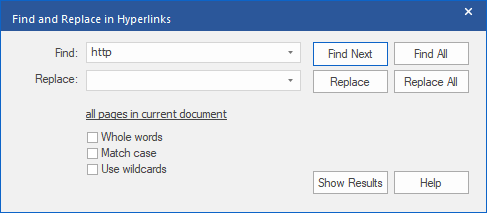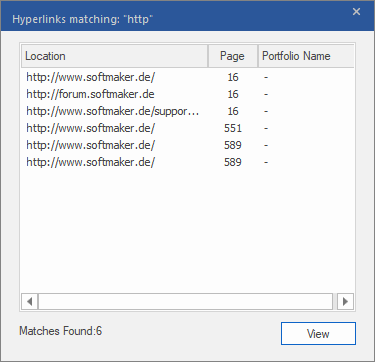You can also search for hyperlinks and replace them with others if necessary. This can be useful for changing the web addresses of hyperlinks. For example, you can convert http://example.com into an e-mail link: mailto:info@example.com
Tip: Hyperlinks can also be replaced across multiple files. For more information, see Finding and replacing across files.
| 1. | Choose the ribbon command Home | group Search | Replace  | Hyperlinks. | Hyperlinks. |
| 2. | Enter the search term in the Find input field. |
| If, for example, you enter http:, you will find all web-based hyperlinks if the check mark for Whole words has been removed. |
| 3. | If you want to replace something (and not just search), enter the replacement text in the Replace field. |
| 4. | Click on the the hyperlink all pages in current document, which is highlighted in red in the figure below, to relate the instruction to specific pages and areas. (For more information, see Finding text.) |
| 5. | Click on Whole words if you want to find complete words and not just parts of words. If you do not set the check mark, the search term http:// will return both the result http://softmaker.com and the result http://freefont.de. |
| 6. | Click on Match case if you want capitalisation to be considered. |
| 7. | Click on Find Next to highlight the next search result. |
| 8. | Click on Find All to list all search results of the hyperlinks. |
| Double-click on an entry here to see the hyperlink in the document. |
| If you search within a Portfolio, the third column in the results list shows you the name of the portfolio document in which the hyperlink was found. |
| 9. | Each time you click on Replace, FlexiPDF displays the hyperlink to be replaced in the document. If you click on Replace again, the displayed hyperlink will be replaced and you will be taken to the next search result. |
| 10. | Replace All performs all further replacements automatically and without prompts. |
Note
▪The Replace function does not affect the PDF pages or the appearance of the hyperlinks. It only affects the internal data that contains the address of the hyperlink.