You can use a grid to align objects more easily on the page. When the grid is shown, your page looks like graph paper.
In addition, you can let objects "snap" to the lines of the grid when moving them.
Showing grid
Choose the ribbon command View | group View | Grid and guides ![]() | Show Grid to display the grid.
| Show Grid to display the grid.
To hide the displayed grid again, select Hide Grid here.
Aligning to the grid
To align objects to the grid lines while creating, moving or editing, choose the ribbon command View | group View | Grid and guides ![]() | Snap to grid.
| Snap to grid.
Grid spacing
Choose the ribbon command View | group View | Grid and guides ![]() | Grid spacing to set the spacing between the grid points to a customized value.
| Grid spacing to set the spacing between the grid points to a customized value.
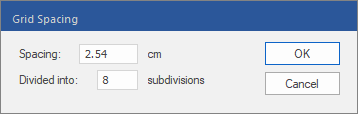
▪Spacing is the distance between the major (darker) grid lines.
▪Divided into specifies the number of minor (lighter) grid lines.
Notes
▪The visibility of the grid and the grid spacing are stored in the PDF and are used again the next time FlexiPDF is opened. Other PDF viewers ignore the grid.
▪If visible, grids are retained when printing.
▪To change the units of the grid, choose the command File | Options and switch to the Editing tab. Select the desired Unit of measurement. For more information, see Options: Editing tab.