Guides simplify the layout and positioning of objects on the page. You can insert any number of horizontal and vertical guides in a PDF.
Objects snap to a guide when moved near it. This simplifies the alignment of objects.
Horizontal guides
To create a horizontal guide, first make sure that the ruler is visible (ribbon tab View | group View | Rulers). Then click on the horizontal ruler at the top of the program window, and drag it down to the desired position. FlexiPDF will then insert a horizontal guide at this point.
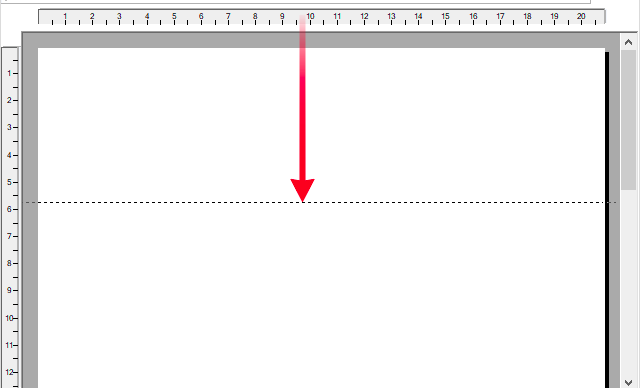
Vertical guides
To create a vertical guide, first make sure that the ruler is visible (ribbon tab View | group View | Rulers). Then click on the vertical ruler on the left edge of the program window, and drag it to the right to the desired position. FlexiPDF then inserts a vertical guide at this point.
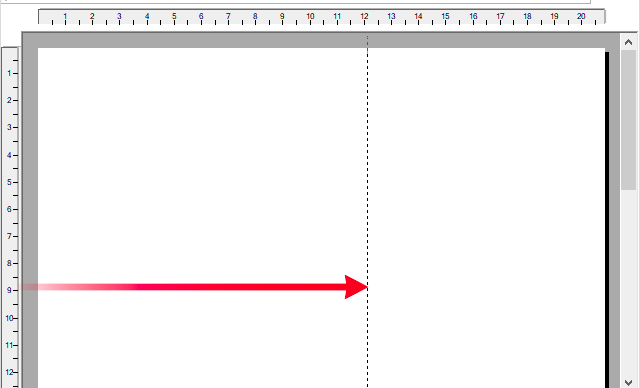
Notes
▪If you have enabled the option Store layout info in PDF (see Options: Saving tab), guides will be saved in the PDF and will be available again after saving and reopening.
▪Once guides have been created, you can use the Object tool ![]() to move and delete them like normal objects.
to move and delete them like normal objects.
▪To temporarily hide all guides (or to prevent them from being printed), use the ribbon command View | group View | Grid and guides ![]() | Hide Guides to toggle the display of the guides. Alternatively, press the shortcut key Alt+; to switch between showing/hiding the existing guides.
| Hide Guides to toggle the display of the guides. Alternatively, press the shortcut key Alt+; to switch between showing/hiding the existing guides.