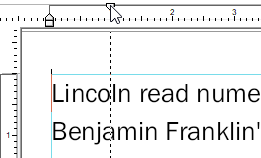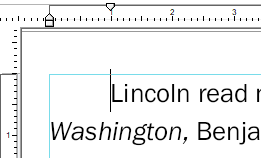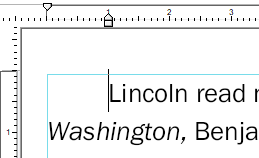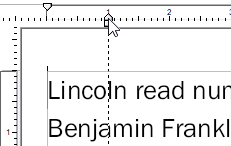You can set the indent on the right or left and the first-line indent. These indents always apply to complete paragraphs.
| 1. | Select the Text edit tool |
| 2. | Click on a paragraph or select a text block that spans multiple paragraphs. |
| 3. | To change one of the margin settings, drag the relevant handle in the ruler to the desired position. |
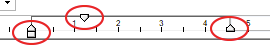 |
The picture shows the moving of the triangle for the first-line indent. As you drag, a dotted line will appear in the text to help you align the indent with other objects on the page. |
|
The first-line indent was changed in such a manner that it starts text with an indent. |
|
To set a hanging indent, move the left margin (the lower left triangle) inwards without moving the first-line indent. |
|
When you move the small rectangle below the bottom triangle, you then change both the first-line indent and the left margin. |
|
Notes
▪For more information on settings for text that flows around images and drawings, see Letting text flow around shapes.