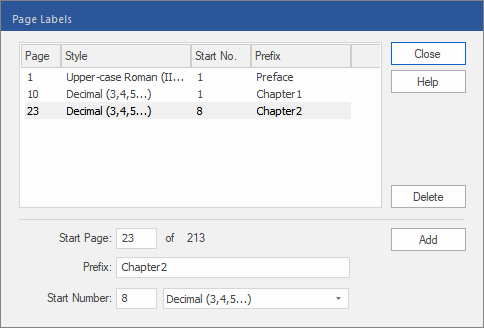Only available in FlexiPDF Professional and FlexiPDF NX Universal
A page label is an optional number or phrase that is displayed by FlexiPDF and other PDF viewers along with each page. It is independent of the page number, but it is often used for this purpose.
Creating & editing page labels
| 1. | Choose the ribbon command Document | group Extras | Page labels  . . |
| 2. | The program opens the dialog box Page Labels, which is divided into two parts: |
| - The top part shows a list of the current page labels in the document. |
| - The bottom part is used to edit or add page labels. |
| 3. | To edit an existing page label, click on the respective list item. The details of this page label are now displayed in the bottom part of the dialog box. |
| Skip this step if you want to create a new page label. |
| 4. | The Start Page is the first page to which the page label is applied. |
| A page label remains in effect until the start page of another page label is reached. |
| 5. | An optional Prefix is added to each page label, for example, Appendix. |
| 6. | The Start Number is the starting point for the numbering of the page label. This number is always a decimal number, regardless of which numbering format is selected in the next step. |
| To label the first page of an Appendix as A, even though it starts, for example, on page 200 of the PDF, set the following: Start Page = 200, Start Number = 1, numbering format = uppercase letters. |
| 7. | Use the dropdown list to select a numbering format for the labeled pages. |
| 8. | Click on Add to save any new page labels to the list. |
| If the Start Number overlaps with existing page labels, the old details are overwritten by the new ones. Otherwise, a new page label will be created. |