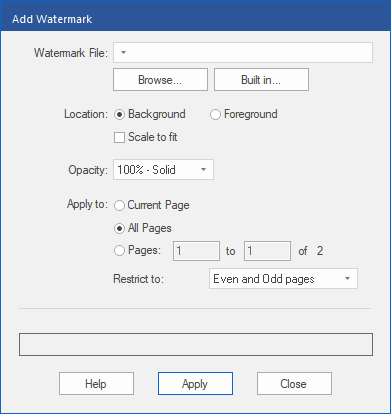Only available in FlexiPDF Professional and FlexiPDF NX Universal
FlexiPDF allows you to add a watermark to pages, either in the foreground or in the background. The watermark is loaded from a separate PDF file and can contain all PDF objects. They are usually graphics or text.
| 1. | Open the PDF to which you want to add a watermark. |
| 2. | Choose the ribbon command Insert | group Objects | Watermark  | Add. | Add. |
| Click on Built in to select from supplied watermarks. |
| Click on Browse to select a PDF that contains a suitable watermark. If the selected PDF consists of several pages, FlexiPDF will only use the first one as a watermark. |
| 4. | Select whether the watermark should be located in the Background or in the Foreground. |
| 5. | Set a check mark for Scale to fit to ensure that FlexiPDF scales the watermark to resize it so that it fits the target page. |
| 6. | Choose the Opacity of the watermark: from 25% for almost transparent to 100% for completely opaque. |
| 7. | Select the pages on which you want to place the watermark. Select only a section of the document if you want different watermarks on different pages. |
| 9. | You can remove watermarks by choosing the ribbon command Insert | group Objects | Watermark  | Remove. | Remove. |
Notes
▪Watermarks behave like locked objects. If you unlock them, they can be edited like normal objects.
▪A page can only have one watermark at a time. If you add another, FlexiPDF removes the previous watermark.