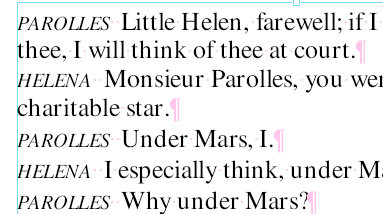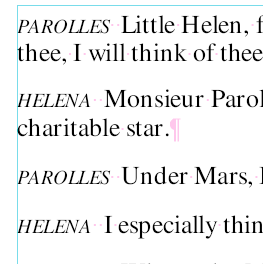After the Text edit tool ![]() in the Quick access toolbar is enabled, you can add vertical space between paragraphs in two ways:
in the Quick access toolbar is enabled, you can add vertical space between paragraphs in two ways:
▪Method 1
| Add a blank line between two paragraphs by pressing the Enter key or Shift+Enter key. |
▪Method 2
| Select the text for which the space between paragraphs is to be changed. If you only want to change the space to the next paragraph, it is sufficient to place the mouse cursor in the previous paragraph. |
| Then choose the ribbon command Home | group Character | Spacing and scaling |
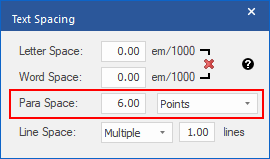 |
Here, you can set exact values for the Para Space in units of measurement of your choice.
There are no spaces between the paragraphs on the right. |
|
Here, the Para Space was set to 6 points. You can set the Para Space for multiple paragraphs at the same time by selecting them beforehand. |
|
When you have finished your entries, close the dialog box with the x button in the upper right corner.
Note: Confirm entered values with the Enter key before closing the dialog box.