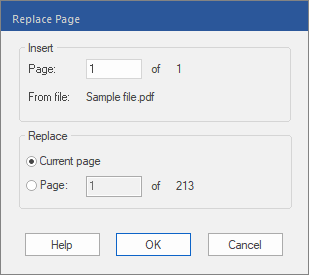FlexiPDFcan replace a page of the current PDF with a page from another PDF document.
| 1. | Open the document in which you want to replace a page. |
| 2. | Choose the ribbon command Pages | group Edit | Replace  . . |
| 3. | Select the document that is going to supply the new page. |
| 4. | For Insert, select the desired page of the source document. The source document will be unaffected by this operation because a copy of the page will be created and inserted. |
| 5. | For Replace, select the page that you want to replace in the current document. |
Important: Make sure that there is a backup file before continuing. The selected page will be deleted immediately and permanently if you click on OK to finish.