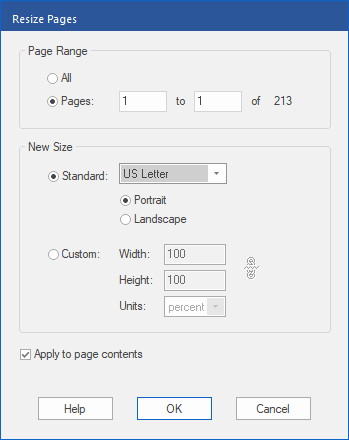You can resize one or more pages. This (optionally) scales all objects on the page and adjusts the media box (paper size). As the largest box, the media box always includes all other boxes and elements of a page.
| 1. | Choose the ribbon command Pages | group Edit | Resize  . . |
| 2. | In the Page Range section, select the pages that you want to resize. |
| 3. | In the New Size section, select the desired new formats for the pages: |
| Standard: Select from a list of standard page sizes, for example, A4, US Letter, etc. |
| Custom: This option lets you set any page size. |
| The dropdown list Units can be set to percent to achieve relative scaling relative to the original size, or to a unit of length to set an absolute size. |
| Set Width and Height independently, or click on  to maintain the aspect ratio. to maintain the aspect ratio. |
| 4. | Remove the check mark for Apply to page contents to resize the page only. Objects on the page will not be changed as a result. |