To select and edit objects (text boxes, drawings, pictures), select the Object tool ![]() in the Quick access toolbar.
in the Quick access toolbar.
You can now select objects in the following ways:
Selecting a single object
| 1. | Click on a single object to select it. |
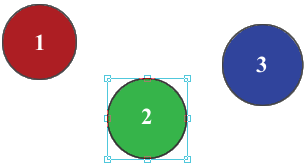 |
| 2. | If objects overlap, the top object will be selected. |
| If you hold down the Ctrl+Shift keys while you click on the object, the next underlying object will be selected. Repeat to select objects that are further and further below. |
Selecting multiple objects
Method 1: Dragging a rectangle
Click and drag out a rectangle:
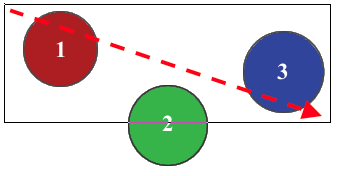
After you release the mouse button, all objects within the rectangle will be selected, thus circles 1 and 3 here.
To select all 3 circles, you must drag the rectangle so that circle 2 is also within the rectangle:
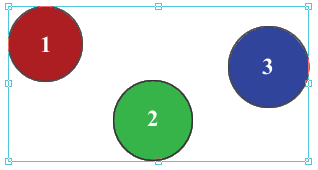
In this case, all three circles were selected.
Method 2: Pressing Shift
Hold down the Shift key while clicking on objects to add them all to the current selection. This is especially useful when method 1 would end up selecting unwanted objects.
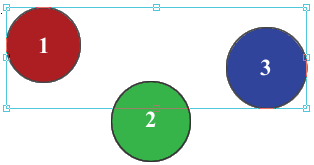
Circles 1 and 3 were selected by clicking on them while the Shift key was pressed.
Notes
▪Press the Backspace keyÕ or the Del key on your keyboard to delete selected objects.
▪Drag and drop one or more objects to a new position with the mouse.
▪Use the arrow keys to move selected objects by 1 point (0.015 in) in each case. If you hold down the Shift key, you move objects by 10 points in each case.
▪Copying and pasting objects (drawings, images) from FlexiPDF into another application is not supported. You can export images to a common image format in order to import them into another application. For more information, see Extracting images, Snapshots and Editing images in other applications.
▪Some pages are littered with invisible objects, which can make selection difficult. These objects can usually be easily removed without changing the appearance of the page. To make invisible objects visible, choose the ribbon command View | Placeholders.
▪You can cut, copy, and paste individual objects as well as groups of objects.