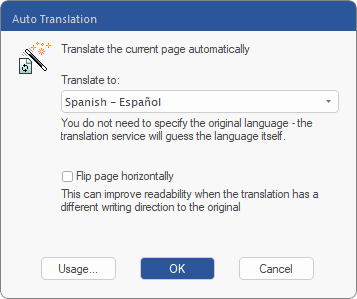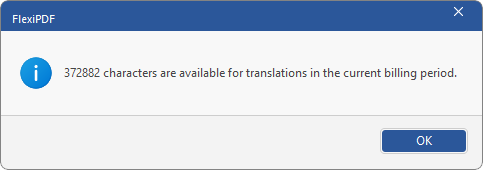This feature is only available in FlexiPDF NX.
The Auto-translation function can translate one page of the current PDF file in each case.
Note: The translation is done by the online translation service DeepL rather than done locally on your computer. You must thus be connected to the Internet to use the translation feature.
To translate a page, proceed as follows:
| 1. | Open the original PDF and navigate to the page that you want to translate. |
| 2. | Choose the ribbon command Review | group Translation | Auto-translate  . . |
| 3. | In the following dialog box, select the desired target language for Translate to. |
| 4. | If the original and target languages have different writing directions, e.g. English >> Arabic, you can make it easier to read the content by mirroring the page layout. To do so, click on the checkbox Flip page horizontally. Page mirroring works best when the pages have a simple layout. |
| 5. | Optional step: Click on Usage to view the limits on translation that apply to your license. These usage limits are different for demo versions and licensed versions of the software. |
| 6. | Finally, click on OK in the main dialog box to start the translation process. |
| Important: Make sure if you want to save the previous changes to the PDF document before you start the translation. See note below. |
| 7. | The text content of the page is uploaded to the cloud for translation. The translated text is then inserted back into the page. If some fonts do not have the required characters for the translated text, replacement fonts are used instead. |
Note: The translation cannot be undone. If you want to keep your original text instead of the translation, you can close the document without saving it. This will discard the translation (but also all changes made previously).