Copy objects across pages
Available in FlexiPDF Professional
FlexiPDF can replicate a selection of objects across a range of pages. The objects are placed at the same position on each page in the range, on top of any existing contents. This facility can be used for adding repeating page furniture such as logos, headers, footers and page numbers.
- Select the Object tool
 from the toolbar.
from the toolbar. - Select the object(s) you wish to copy. See Selecting Objects.
- Choose Edit > Copy Across Pages.
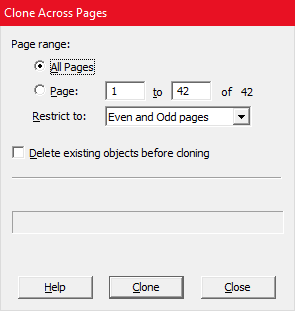
- Choose the page range you wish to copy into.
- If you want different objects for even and odd pages, perform the clone operation twice: once with the odd-page objects and restrict the page range to Odd pages only then again with the even-page objects with the page range restricted to Even pages only.
- Click Delete existing objects before cloning if you need to remove any pre-existing objects at the same position as the newly copied objects on each page.
Notes
- Hyperlinks and annotations are excluded from the cloning process.
- In order to reduce the amount of memory used when cloning across more that 200 pages, FlexiPDF will save the document to a new file and then perform the next 200 operations.
