Delete objects across pages
Available in FlexiPDF Professional
FlexiPDF can automatically delete objects in the same location across a range of pages. This is very handy for removing unwanted logos, header, footers or other page furniture.
You are strongly advised to make a backup of your document before using this facility.
- Select the Object tool
 from the toolbar.
from the toolbar. - Select the object(s) to be deleted (see Selecting Objects).
FlexiPDF will draw a selection box large enough to include all the objects you've selected. Any objects inside the box will be removed. - Choose Edit > Delete Across Pages.
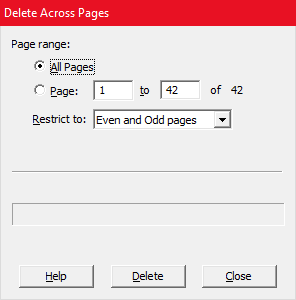
- Choose the page range you wish to affect and whether you want to limit the process to just even or odd pages.
- Press Delete.
- You can halt the process part way through by pressing Stop.
Notes
- In order to reduce the amount of memory used when deleting across more that 200 pages, FlexiPDF will save the document to a new file and then perform the next 200 operations.
