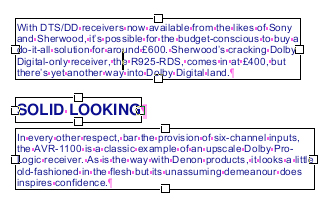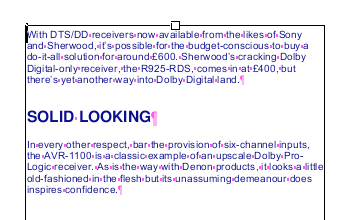FreePDF: The Merge vertically function is not included in FreePDF.
Vertically aligned text boxes can be merged together into a single box.
(This is an alternative to linking text boxes together, which is handy for reflowing across columns or pages and is described in Editing text across columns and pages.)
Example
In this example, FlexiPDF created three text boxes for the text.
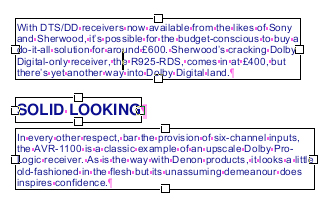
This will lead to the wrong result if the text is reflowed. Thus, the text should be combined into a shared text box.
| 1. | Use the Object tool  from the Quick access toolbar. from the Quick access toolbar. |
| 2. | Click on the text boxes that you want to join. Make sure that you start with the top text box. |
| 3. | Click on each additional box while holding down the Shift key. This allows you to add one text box in each case to your selection. |
| 4. | At the top right, an additional ribbon tab Format appears with the heading Text box. |
| Here, choose the ribbon command Format | group Inner text | Merge  | Merge vertically to join the three text boxes into one. Only boxes in the same vertical row running from top to bottom will be joined. | Merge vertically to join the three text boxes into one. Only boxes in the same vertical row running from top to bottom will be joined. |
| Alternatively, you will find this command in the context menu: Text Box  Merge Vertically. Merge Vertically. |
| 5. | The joining combines the text into a single text box with correct text flow. |