FreePDF: The Problem report feature is not included in FreePDF.
FlexiPDF can check for two types of errors in your edited PDFs:
| A. | Overset text: If there is too much text in a text box (Text overflow) and the overflowing text is no longer displayed. |
| B. | Auto-fit Size Change: If automatic text fitting has been applied to a text box and the text has been resized by more than 10%. |
FlexiPDF always checks for problem A when you save the PDF. Otherwise, you can use the ribbon command Document | group Extras | Problem report ![]() at any time to perform checks.
at any time to perform checks.
Problem report when saving
You may see a warning when you save a PDF:
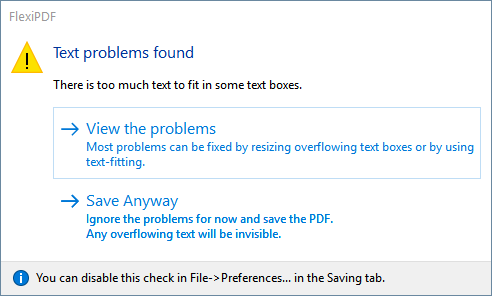
Click on Save anyway to ignore the problems and save the PDF, or use View the problems to view the results as shown in the window below.
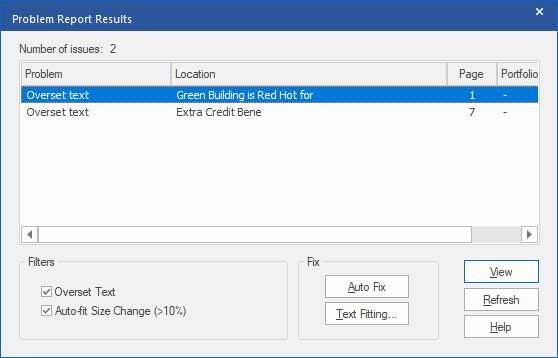
▪Double-click on a problem to view it in the PDF.
▪Click on the Filter checkboxes to show or hide different types of errors:
| Overset text: If there is too much text to fit in a text box |
| Auto-fit Size Change >10%: If the text size was automatically adjusted by more than 10 percent to enable the text to fit in the box. |
▪If you are making a change to the PDF (to resolve a problem), press Refresh to update the list of problems.
Solving problems that were identified in the problem report
To resolve problems, double-click on the relevant item (or click on View) and then do the following:
| 1. | Resize the relevant text box to create more space for the text. |
| 2. | Edit the text to change its length. |
| 3. | Click on Auto Fix to automatically fit the text. This slightly adjusts its size to fit it in the text box. If this function is not available, it means that the automatic fitting has already been performed. In this case, click on Text fitting. |
| 4. | The Text fitting button enables you to change certain settings so that they match the text better. |