FreePDF: The Swatches feature is not included in FreePDF.
The Swatches tab in the Color Picker displays all colors that were used in the PDF. It also displays the names of the spot and process colors that appear in the document.
| 1. | Open the dialog box Color Picker, as described in the previous section. |
| 2. | Switch to the Swatches tab. The component values of each color and, if available, the names of the process colors are displayed in the list. CMYK, Gray and Separation color values are shown as percentages from 0 to 100. RGB values range from 0 to 255. |
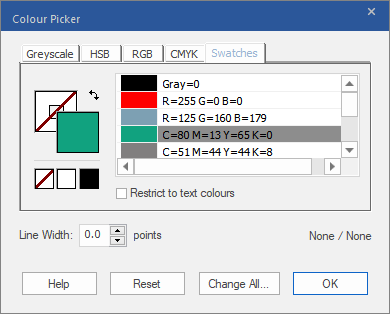 |
| 3. | If you only want to see the colors of the document that were used for text, enable the checkbox Restrict to text colours. Otherwise, the program displays all colors that were used (for example, also those of drawings). |
| 4. | Click on a color to change the fill or outline color of the currently selected objects. For information on switching between the fill and outline colors, see the previous section. |
Notes
▪There may be an initial delay the first time you view the swatches tab as it needs to be populated.
▪Unlike all other tabs of the Color Picker, selecting a color from Swatches changes the underlying color system of the selected objects.