FreePDF: Tabs are possible in FreePDF only for newly inserted text boxes.
Tabs can be used to create tabular layouts. You can choose between right-aligned, left-aligned and centered tabs. You can also specify whether the tabs should be displayed with or without leaders.

The ruler shows a left-aligned, centered and right-aligned tab.
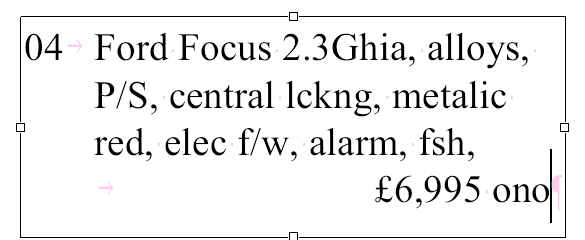
Tab characters appear as pink arrows during editing.
Creating and deleting tabs
First, select the Text edit tool ![]() in the Quick access toolbar and select the desired paragraph in a text box. You can then use the following procedures in the ruler:
in the Quick access toolbar and select the desired paragraph in a text box. You can then use the following procedures in the ruler:
▪Click on the position in the ruler where you want to place a tab.
▪Click on and drag an existing tab to move it to a new position.
▪Click on and drag an existing tab directly from the ruler in order to delete it.
▪Right-click on a tab in the ruler to switch between a right, left or centered alignment.
Notes
▪Tabs are retained even after you close and reopen the PDF.
▪Tab positions can also be beyond the right and left margins of the text box.