Assigning names
To assign a name to a cell range, proceed as follows:
| 1. | Select the cell range that you want to name. |
| 2. | Choose the ribbon command Formula | group Named areas | Edit names |
| 3. | In the dialog box, enter the desired name in the Name field. |
| 4. | Click on the Add button. |
You have now assigned the specified name to the selected cell range.
This name can now be used in formulas to represent the cells in the specified range. If you assign the name "January" to the cell range from A2 to A10, the formula =SUM(January) is equivalent to =SUM(A2:A10).
Note: Names for cell ranges may only consist of letters, numbers, underscores and periods. The first character must be a letter or an underscore.
Furthermore, names must not be structured like cell references. For example, the name "A2" is not allowed because PlanMaker would not be able to distinguish it from the cell address A2.
Tip: A faster method
To assign names even faster, proceed as follows:
In the top left corner of the worksheet, there is an editable dropdown list that normally displays the current cell address.
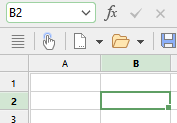
Use this dropdown list to quickly assign a name to a cell range as follows:
| 1. | Select the cell range that you want to name. |
| 2. | Use the mouse to click into this editable dropdown list. |
| 3. | Enter the new name for the selected cell range. |
| 4. | Press the Enter key↵. |
You have now assigned the specified name to the selected cell range.
Note: In this dropdown list, you can also display the existing named ranges at any time.
Renaming or deleting names
To rename or delete a named cell range, proceed as follows:
| 1. | Choose the ribbon command Formula | group Named areas | Edit names |
| 2. | In the list of names, select the desired name. |
| 3. | To change the name, click on the Rename button. To delete it, click on the Delete button. |
The name has now been changed or deleted.
Note: If you delete a name, all formulas that use this name will now return a #NAME? error value instead of a result. If, for example, a cell range was named "January", all references to this named range, such as =SUM(January), will display a #NAME? error value.