You can create any number of your own color schemes for each presentation.
To create a new color scheme, choose the ribbon command Design | group Scheme | Color scheme (click on the icon itself) and then select the New button in the dialog box.
This will open another dialog box for editing the individual colors:
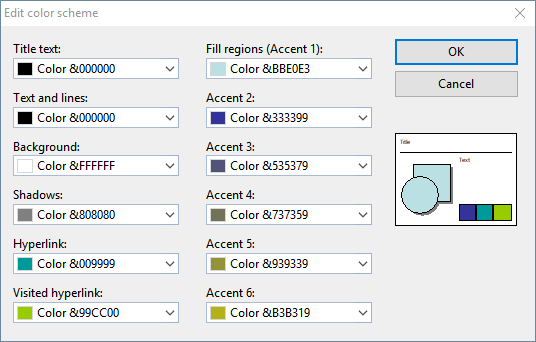
You can now change the colors of the different elements of your presentation as you like. To do so, open the corresponding dropdown list and select the desired color. The thumbnail in the bottom right corner of the dialog box shows the currently set colors.
Tip: Color lists only offer a few default colors, but you can select different colors at any time. To do so, click on More color schemes... at the end of the respective dropdown list.
The program displays a dialog box in which you can select any color you like. You can even save colors that you need frequently under a name of your choice. For more information on this dialog box, see Document properties, Colors tab.
Once you have selected the desired color, click on OK.
Of course, you can also change existing color schemes in the open dialog box of the ribbon commands Design | group Scheme | Color scheme (see previous section). To do so, click on the scheme to be changed and then click on the Edit button.
Color schemes are always saved in the presentation and are not available in other presentations.