Presentations always runs slide shows from the first slide to the last slide by default. However, you can also create custom slide shows, which can skip any desired slides and play the slides in a completely different order.
Custom slide shows allow you to customize the same slide show for different audiences instead of having to create a separate document for each audience.
Choose the ribbon command Slide show | group Manage | Custom slide shows ![]() . The following dialog box appears:
. The following dialog box appears:
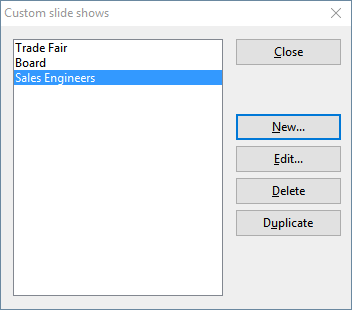
The dialog box lists all custom slide shows that you have created so far for the current document. If no custom slide shows exist, you can use the New button to create one.
The Edit, Delete and Duplicate buttons let you change, delete or make copies of existing custom slide shows.
Creating custom slide shows
To create a new custom slide show, click on the New button in the above dialog box. Another dialog box appears:
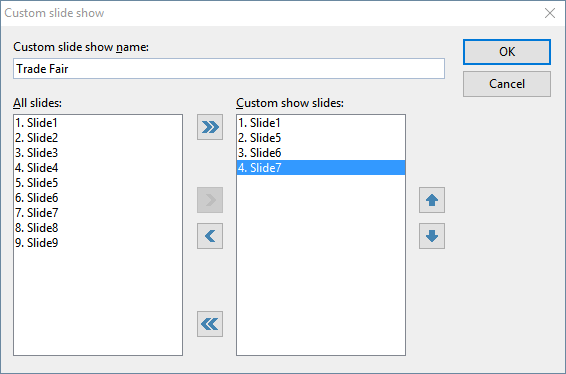
You can enter a descriptive name for the slide show in the Custom slide show name field.
The list All slides contains all slides in the current slide show. To add slides to the custom slide show, select them in the list All slides and click on the right arrow button. The slides are then moved to the list Custom show slides. This lists all slides that you want to subsequently display in the custom slide show.
You can use the left arrow button to remove individual slides.
The double arrow buttons enable you to move all slides to the other field.
In the Custom show slides field, you can also change the order in which slides are shown by selecting one or more slides and using the up and down arrows.
Tip: By default, Presentations names slides according to their consecutive number (Slide1, Slide2, Slide3, etc.). However, creating custom slide shows is a lot easier if you give each slide a descriptive name. You can always rename slides via the context menu in the mini sorter by choosing the command Rename slide.
When you're satisfied with your choice and order of the slides, click on OK to create the new custom slide show.
Playing a custom slide show
To play a custom slide show, go to the ribbon tab Slide show | group View | Start and click on the small arrow ![]() of the icon. In the dropdown menu that appears, you will now find a new entry Start custom slide show and select the desired slide show from this list.
of the icon. In the dropdown menu that appears, you will now find a new entry Start custom slide show and select the desired slide show from this list.
Alternatively, choose the ribbon command Slide show | group Manage | Set up show to open the dialog box and set the desired custom slide show in a fixed manner in the "Slides" section. (For more information, see Slide show setup.) This custom slide show is then always started immediately by choosing the usual command Slide show | group View | Start or by pressing the F5 key.