Android/iOS: This command is not freely available in these versions. For more information, see the beginning of this chapter.
To print the current document, choose the ribbon command File | Print ![]() .
.
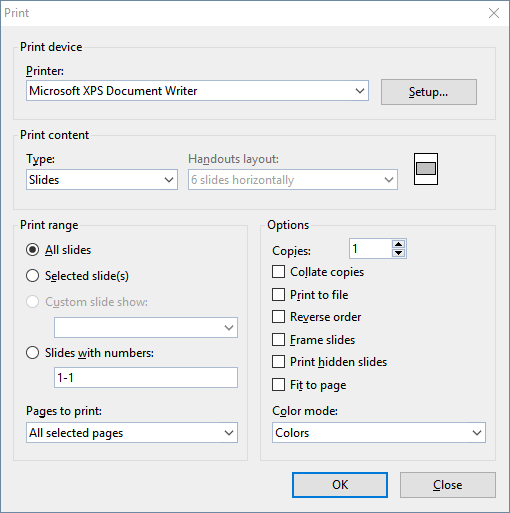
The program will display a dialog box in which the following settings can be made:
Printer
Here, select which of the installed printers should print the printout.
The Setup button opens a window for setting up and configuring printers. For more information, see your printer manual.
Linux users can also specify here the command to be used to initiate the printing process.
Print content
Select what to print here: the slides themselves, the notes, an outline of your presentation or handouts.
If you select "Handouts" here, the option Handouts layout is also enabled and lets you choose how many slides to print on each page.
Print range
Here, you can specify which slides to print:
▪All slides
| Print the entire document. |
▪Selected slide(s)
| Print only the slides currently selected in the mini sorter or in the slide sorter. |
▪Custom slide show
| Print only the slides in the custom slide show selected here. (For more information, see also Custom shows.) |
▪Slides with numbers
| Print only the slides with the specified numbers. To use this option, enter the desired slide numbers. Some examples: |
12 |
Print slide 12 only |
12-15 |
Print slides 12 to 15 |
12- |
Print slide 12 and all of the following slides |
-12 |
Print slides 1 to 12 |
| You can also enter multiple slide numbers or ranges by separating them with commas: |
2-5, 12 |
Print slides 2 to 5 and slide 12 |
etc. |
|
▪You can also use the option Pages to print to specify whether all selected pages or only the pages with a even or odd page number should be printed.
Options
This section of the dialog box contains additional printing options:
▪Copies
| Here, you can specify the number of copies of the document to be printed. |
▪Collate copies
| This option specifies whether to sort the print output by page number when printing multiple copies of a document. |
| If you enable this option and print multiple copies of a document with, for example, three pages, the pages will be output in the following order: 1-2-3, 1-2-3, 1-2-3, and so on. |
| If it is not enabled, the order will be: 1-1-1..., 2-2-2..., 3-3-3... |
| Note: Some printers do not support this function. |
▪Print to file
| This option redirects the print output to a file instead of a physical printer. |
▪Reverse order
| This option prints the pages from last to first. |
▪Frame slides
| This option prints a border around the content of each slide. |
▪Print hidden slides
| This option allows you to also print those slides that were marked as hidden with the ribbon command Slide show | Hide slide. |
▪Fit to page
| This option resizes the content of each slide if necessary to ensure it fits on the printed page. |
▪Color mode
| Here, you can select whether to print the presentation in its original colors, in grayscale or in black and white. |
To start printing, click on OK.