The mini outliner shows a small outline view of the presentation. It is similar in function to the mini sorter (see the previous section), but it shows the content of the slides (title and text) in text form rather than thumbnails. This view enables you to have a better overview of the actual content of your presentation and allows you to verify that the text is organized in a fluent and logical manner.
Just like the mini sorter, the mini outliner can be placed on different sides of the document window or can be hidden completely.
To do so, choose the ribbon command View | group Windows | Mini outliner ![]() .
.
By default, both mini sorter and mini outliner are placed on the left side of the document window. To switch between these two views, their tabs are displayed at the top: click on Slides for the mini sorter or on Outline for the mini outliner.
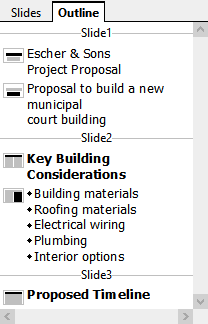
The mini outliner
Entering text in the mini outliner
You can enter text directly into the mini outliner, just as you would do so in a slide. To do so, click in the desired location to place the text cursor there and start entering text. The slide is automatically updated when you make changes to the mini outliner.