A useful tool for preparing and giving a lecture are the notes that you can add to your presentations. There is a separate note page for each slide. You can make any annotations you want – or type in all the text you want to present. The notes pages can then be printed and used as a "script" for your presentation.
Tip: If you use the Presenter view when showing your presentation, you will be able to see the notes on your computer, but they will be invisible to your audience.
Normal slide view: Entering notes in the notes area
FreeOffice: The Notes area below the slide is not available in SoftMaker FreeOffice.
In the normal slide view, you can enter and format your comments in the notes area directly below the slide. Each slide has its own notes area.
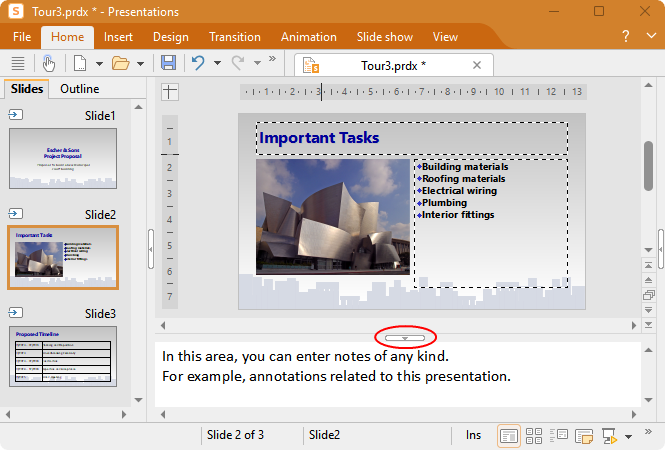
By default, the notes area is located at the bottom of the document window. It can be collapsed or expanded by clicking on the narrow horizontal button with the arrow (highlighted in red).
Alternatively, you can completely hide the notes area or show it somewhere else:
Use the ribbon command View | group Windows | Notes area ![]() to select where you want to place the notes area in the document window. The option Hide notes area hides the notes area completely.
to select where you want to place the notes area in the document window. The option Hide notes area hides the notes area completely.
Note: The notes area does not appear in the printout. For information on how to print note pages, see below.
Notes view: Editing and printing note pages
To switch to the notes view, choose the command View | group Views | Notes ![]() . As shown below, you will now see a page with a reduced view of the slide and a text box below it.
. As shown below, you will now see a page with a reduced view of the slide and a text box below it.
The notes that you entered in the notes area of the normal slide view (see above) are displayed in a synchronized manner in this text box. Thus, you can also enter and edit your notes for the current slide here in the notes view. There is a separate note page for each slide.
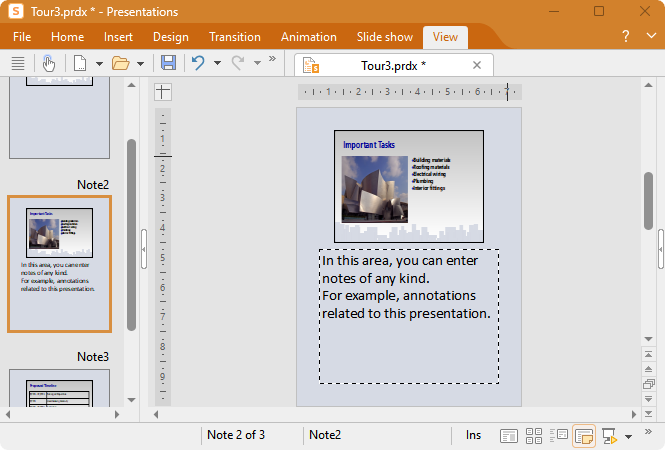
To print the notes pages (including a reduced view of the slides), choose the command File | Print and select Notes under Type in the section Print content.
For information on all other options in the dialog box Print, see Printing a presentation.
Tip: If desired, you can choose a design for your note pages that is different from the current slide design. For more information, see Notes and handout master.