Forms are documents "to be filled in".
For example, you can use TextMaker to create a form for leave requests. If any of your employees wanted to apply for leave, they would simply open this predefined form, enter their name and the dates on which they wanted to begin and end their vacation and print the form. They would then have a completed leave request to submit.
The creation of forms is actually quite simple: You only have to insert form objects at the places in the document that are to be filled in later – for example, text fields for text input.
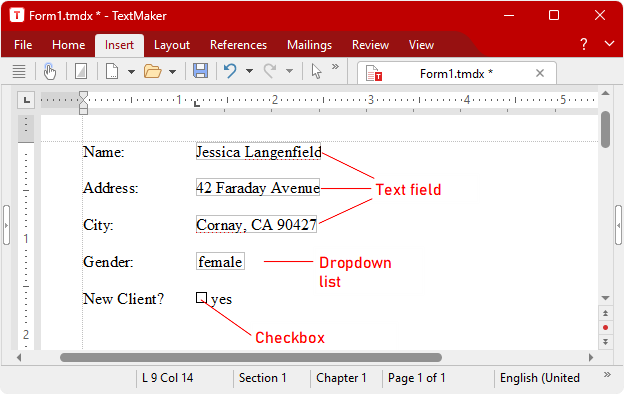
Whenever you want to fill in a prepared form, you should enable form mode. In this mode, only form objects can be filled in – the rest of the document and most of TextMaker's functions are locked. This prevents users from changing those parts of the form that shouldn't be changed.
In this chapter, you will learn how to work with forms:
| The first section explains how to fill in prepared forms. |
| In the next section, you will learn how to create your own forms. |
| To create a form, you insert form objects into all places that you want to fill in later: for example, text fields and text frames for text entries, checkboxes for checking and dropdown lists to select an entry from several specified options. |
| In this section, the available types of form objects are described in detail. |
| Finally, you will learn about some functions for advanced users: functions for changing the tab order, for protecting forms from being changed and for performing calculations. |