There is a more powerful variant for the ribbon command Home | group Edit | Paste.
If, for example, you have copied text and clicked on the small arrow below the Paste icon, you can use the dropdown menu to specify in which form the text from the clipboard should be pasted:
▪Paste: The original formatting of the copied text is retained. This results in the same program behavior as when you click directly on the Paste icon above the small arrow.
▪Paste unformatted text: The original formatting of the copied text is removed, and it adopts the formatting of the text passage where it is pasted.
▪Further entries (for example, Paste picture) appear in the dropdown menu depending on what you have copied to the clipboard.
▪Paste special: Here, you can specify exactly how the content from the clipboard is to be pasted.
| In detail: |
| When you use the commands Cut or Copy to save information to the clipboard, it is saved in multiple formats simultaneously. If you have selected text, it appears in the clipboard in both formatted and unformatted form. |
| When you choose the command Paste special, the program will display a dialog box with a list of all formats in which the information currently stored in the clipboard is stored (text was copied in this example). |
| If you select a format and then confirm with OK, the content of the clipboard will be pasted in the selected format. |
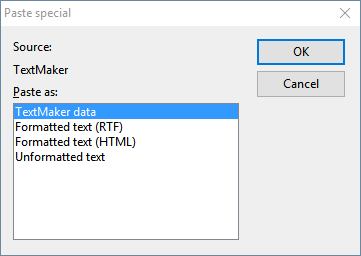 |
For copied objects and tables, you get different entries in the dropdown menu than for copied text. Here, the dialog box Paste special also displays a list of all formats stored in the clipboard from which you can choose.