Are you ready for the first exercise? Then start TextMaker now.
Note: When you start TextMaker for the first time, you will be asked to enter your name, address, phone number, etc. This information is not used for registering the program. It is in fact required by TextMaker in order to automatically personalize the supplied document templates for letters. You can always change this information at a later stage. For more information, see Settings, General tab.
After the program starts, it always displays an empty document in which you can start typing immediately. The text cursor blinks at the beginning of the document. When you type something, it always appears just behind the text cursor, which moves forward to accommodate it.
We, at Escher Architects, would first like to start a simple letter. In other words, this letter should not just be simple, but should also be of professional quality. At the end of this tour, you will have composed a fully-fledged business letter with all the frills.
You might now be thinking: "This would be a lot easier if I chose the command File | New and selected one of the prepared letter templates." This is true, of course, but you won't learn anything that way. If you are going to take this tour, you will have to invest a little time – but then you will master the program's most important functions and can immediately start adapting the templates to your needs!
Let's get started. First, type something resembling the following sample text. You don't have to copy it exactly and can enter whatever text you want – the content doesn't matter.
Note: Press the Enter key↵ only at the places in the text that are indicated with the ↵ icon.
Dear Sir or Madam,↵ ↵ This year, we have not only built for you but also for ourselves. The new Escher Complex, one of the most daring building projects in the country, will become our new home. We would like to take this opportunity to invite you to our opening ceremony.↵ ↵ The celebration will take place next Saturday afternoon at 38-42 Main Street. We will be catering for your every need in terms of refreshments, and our event program will ensure that you have an unforgettable afternoon.↵ ↵ Bring your family along for a day of fun and entertainment!↵ ↵ |
Typo: If you make a typo, you can delete it immediately by pressing the Backspace keyÕ. This key can be found above the Enter key↵ on PC and Mac keyboards.
Your document should look something like this:
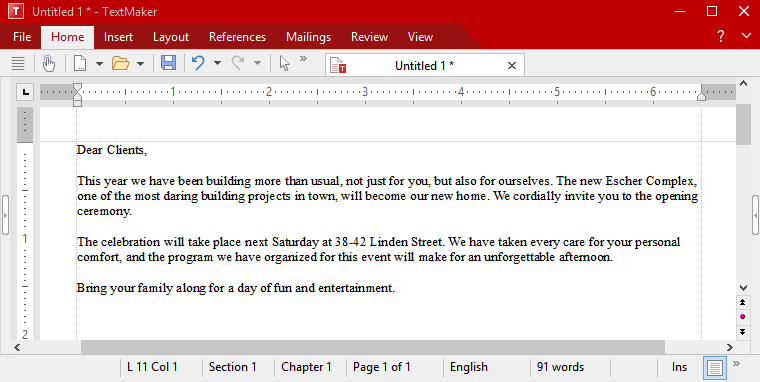
The finished typed text (For a better overview with minimized ribbon, see Showing and hiding the ribbon.)
We would now like to insert an address above the text of our letter as follows:
To get to the beginning of the document, press the key combination Ctrl+Home.
Then press the Enter key↵ seven times to insert blank lines. This creates space for our own address, which we will enter later. By the way, you can also remove blank lines that you have inadvertently inserted by pressing the Backspace keyÕ.
Next, press the á key once to position the text cursor in the blank line above the text of the letter.
Now, type the name and address of the person to whom the letter is to be sent, for example:
Fred Smith↵ 7 Shepherd's Way↵ Winchester Bay, Oregon 77123↵ |
Finally, insert additional blank lines by pressing the Enter key↵ twelve times to create a space between the address and the text of the letter.
We have now created the most important elements of a simple letter and would first like to save them.