Extract pages
FlexiPDF can make a new PDF from a range of pages in an original PDF. This can be handy if you need to email just a few pages from a larger PDF.
The original PDF is not modified by this function – the new PDF(s) will contain copies of the original pages.
- Press the Extract Pages button
 on the Page operations toolbar (View > Toolbars > Page operations) or choose Pages > Extract.
on the Page operations toolbar (View > Toolbars > Page operations) or choose Pages > Extract.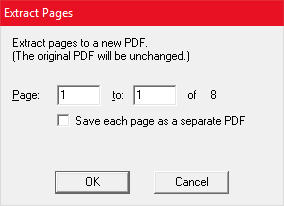
- Choose the page range you wish to extract.
- Click Save each page as new PDF if you want each extracted page to be saved to its own file. Otherwise a single PDF will be saved with the specified pages.
- Press OK and choose where to save the new PDF(s).
- If you opted to extract to a single file, it will open in a new window once the operation is complete.
