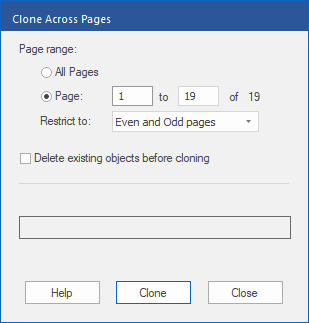Only available in FlexiPDF Professional and FlexiPDF NX Universal
FlexiPDF can replicate one or more objects across a range of pages. The objects are placed in the same position on each page of the selected range, possibly over other existing content also. This option can be used to add elements that are to be repeated on several pages. These include logos, headers and footers as well as page numbers.
| 1. | Select the Object tool  in the Quick access toolbar. in the Quick access toolbar. |
| 2. | Select one or more objects that you want to copy. (For more information, see Selecting objects). |
| 3. | Choose the ribbon command Format | group Objects | Copy across pages  . . |
| 4. | Select the page range to which you want to copy the objects. |
| 5. | If you want to copy different objects for even and odd page numbers, perform the copy process twice: once with the objects of the odd pages, and once with the objects of the even pages. |
| 6. | Select the option Delete existing objects before cloning if you want to remove pre-existing objects that are in the same position as the newly copied object. |
Notes
▪Hyperlinks and annotations are excluded from copying.
▪To save disk space, FlexiPDF performs this operation in blocks of 200 pages and saves the document to a new file each time before editing the next 200 pages.