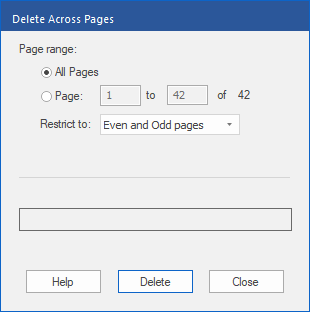Only available in FlexiPDF Professional and FlexiPDF NX Universal
FlexiPDF can delete objects from multiple pages across a range of pages at the same time, provided they are in the same location on the pages. This enables you to easily remove unwanted logos, headers, footers or other repetitive objects.
Important: It is strongly recommended that you create a backup file of the PDF document before choosing this command.
| 1. | Select the Object tool  in the Quick access toolbar. in the Quick access toolbar. |
| 2. | Select one or more objects that you want to delete. (For more information, see Selecting objects.) |
| FlexiPDF then displays a selection box that contains all selected objects. All objects within this box will be removed. |
| 3. | Choose the ribbon command Format | group Objects | Delete across pages  . . |
| 4. | Select the page range to be affected by the process and whether you want to limit the selection to even or odd page numbers. |
| 6. | You can pause the action during the deletion process by clicking on Stop. |
Note
▪To save disk space, FlexiPDF performs this operation in blocks of 200 pages and saves the document to a new file each time before editing the next 200 pages.