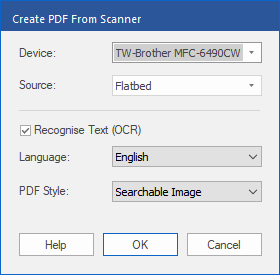Only available in FlexiPDF Professional and FlexiPDF NX Universal
If your computer has access to a scanner, you can use it to create a new PDF from a paper document.
| 1. | Choose the command File | New, and select Import from scanner. |
| The program displays the following dialog box: |
| 2. | Select your scanner from the dropdown list Device. |
| This dropdown list is created based on the devices installed on your system. |
| 3. | If your device has an automatic document feeder for automatic scanning of multiple pages, you can use this by selecting the entry Automatic Document Feeder for Source. |
| 4. | To convert words from the scanned document into editable or searchable text instead of just creating a "photo", make sure that Recognise Text (OCR) is selected. If you are scanning a photo without text, do not enable this option and skip the next steps. |
| 5. | Select the Language of the text of the scanned document. This helps FlexiPDF to recognize the words correctly. |
| 6. | Select the desired PDF Style: |
| Editable Text if you want to both view and edit the text after the OCR process. This creates a document without graphics or photos, but the text can be edited as usual. |
| Searchable Image if you want to maintain the layout of the scanned pages. The recognized text is then hidden, but it is available for the search. If errors occur in the recognition process, they can be rectified with the OCR corrections. |