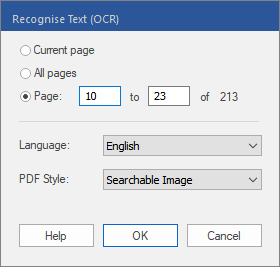Only available in FlexiPDF Professional and FlexiPDF NX Universal
To edit text that exists only as a scanned image or as a vector graphic, you must first apply optical character recognition (OCR) to the relevant pages.
| 1. | Choose the ribbon command Pages | group OCR | Recognize text  . . |
| 2. | Select the pages that you want to process. |
| 3. | Select the Language in which the scanned text is written. |
| 4. | Select the desired PDF Style: |
| Editable Text if you want to both view and edit the text after the OCR process. This creates a document without graphics or photos, but the text can be edited as usual. |
| Searchable Image if you want to maintain the layout of the scanned pages. The recognized text is then hidden, but it is available for the search. If errors occur in the recognition process, they can be rectified with the OCR corrections. |
Notes
▪The OCR process will not run on pages that already contain editable text, as this text does not need to be recognized. This is because the result could never be better, and it would lead to loss of text instead.
▪If you want to apply the OCR process to only part of the page, copy that part into a new document or a new page and apply OCR on it. Then copy the result back to its original location.