If you enter too much text, any text that does not fit into the text box will be hidden.
A small "text overflow square" ![]() will then appear in the lower right corner of the text box to warn you that certain parts of the text are not visible.
will then appear in the lower right corner of the text box to warn you that certain parts of the text are not visible.
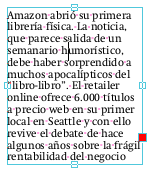
Reshaping the text box
To reveal the hidden text, enlarge the text box by dragging the handles at its edges.
To do so, use the Text edit tool ![]() or the Object tool
or the Object tool ![]() in the Quick access toolbar.
in the Quick access toolbar.
You can link multiple text boxes so that the text can flow between them. For more information, see the previous section Editing text across columns and pages.
Other ways to prevent text overflow
▪Reduce the size of the text by:
| - changing the font size of the text |
| - changing the line spacing |
| - or changing other spacing such as letter spacing. |
▪Use the Text fitting function to automatically adjust text to the text box.
Note
▪When you save a PDF, FlexiPDF checks for text overflow and displays the first instance that was found. The red boxes are only aids for you and are not visible in other PDF viewers.