Using "Copy across pages"
Available in FlexiPDF Professional
This method of page numbering makes use of the Copy objects across pages function,
- Remove existing page numbers, leaving one to use as a model for the new numbers.
See Delete objects across pages. - Select the Text tool
 from the toolbar.
from the toolbar. - Click in an existing page-number text box or create a new text box (see Adding new text).
- Choose Text > Insert Page Number.
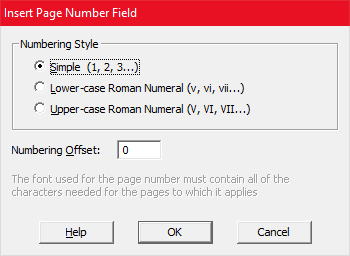
- Choose the Numbering Style for the number.
Whatever format is chosen, the font used must include all the characters that will be required as the number changes across the page range. You can verify this by looking at the font using the character palette – see Character palette / Special characters. - Specify the Numbering Offset.
For example, if you are on page 1 and want the numbering to start at 1, leave this value as 0. If you are on page 5 and want the numbering to start from 1, the offset would be -4. - Press OK.
- Copy the text box containing the page number across all pages you want to renumber. See Copy objects across pages.
Notes
- Page number fields do not update when pages are added or removed from a PDF. Instead you should repeat the numbering process on the affected pages.
