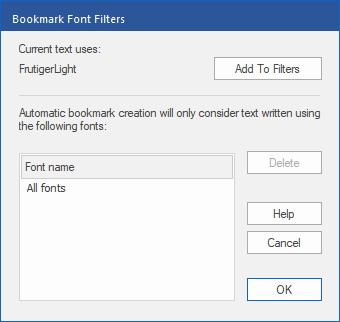FreePDF: The Bookmark Font Filters feature is not available in FreePDF.
To avoid adding unwanted items when automatically creating bookmarks, you can instruct FlexiPDF to only consider text that is formatted in a particular font.
| 1. | Select the Text edit tool  in the Quick access toolbar. in the Quick access toolbar. |
| 2. | Set the text cursor in a place in the text with the formatting that you want to include for bookmarks. |
| 3. | Click on Add font filter  at the top of the Bookmarks sidebar. at the top of the Bookmarks sidebar. |
| 4. | The dialog box Bookmark Font Filters appears and shows a list of all fonts that FlexiPDF will consider when automatically creating bookmarks. FlexiPDF ignores fonts that are not listed. |
| 5. | The font of the currently selected text is displayed at the top of the dialog box. |
| 6. | Click on Add To Filters to add the font of the selected text to the list. Fonts that are not in the list are ignored during automatic bookmark creation. |
| 7. | Repeat steps 2 to 6 for all fonts that you want to be considered for automatic bookmark creation. |
| 8. | To remove a font from the list, select it and click on Delete. |
Note
▪The list of fonts is not stored by FlexiPDF and must be created again if you close the document.