FreePDF: The Lock objects feature is not included in FreePDF.
You can lock objects to avoid unintentional movement during editing. This is useful for complex pages with many overlapping objects.
Locking objects
| 1. | Use the Object tool |
| 2. | Choose the ribbon command Format | group Objects | Lock |
If you have enabled the option Store layout info in PDF (see Options: Saving tab), objects will remain locked even after saving and reopening.
Unlocking individual objects
Select the Object tool ![]() , and click on the locked object. You can confirm the unlocking in the following dialog box:
, and click on the locked object. You can confirm the unlocking in the following dialog box:
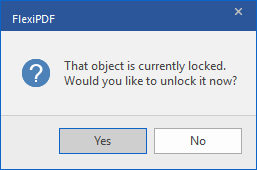
Unlocking all objects
Choose the ribbon command Format | group Objects | Lock ![]() , but click on the arrow of the icon to display its menu rather than on the icon itself. Select Unlock all here.
, but click on the arrow of the icon to display its menu rather than on the icon itself. Select Unlock all here.