You can use the commands on the ribbon tab Home | group Character to change the character format (such as font, font size, font color, text styles, etc.).
The effect of this command depends on what you selected before you chose it:
▪If you do not select anything specifically, the command will affect the cell on which the cell frame is currently located.
▪If you select multiple cells, all selected cells will be affected by the change.
▪You can also press the F2 key in a cell and then select characters within the cell content, which will only change the selected characters.
Common commands: Via the icons of the command group "Character"
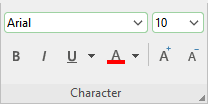
Frequently used settings can be made directly via the icons of the command group:
▪Text styles (bold, italic, underlined)
Additional options: In the dialog box of the command group "Character"
If you click on the group arrow![]() in the bottom right corner of the ribbon tab Home | group Character, the program opens a dialog box in which you will find additional options for character formatting.
in the bottom right corner of the ribbon tab Home | group Character, the program opens a dialog box in which you will find additional options for character formatting.
The displayed dialog box has several tabs that you can switch between by clicking on one of the tab headers.
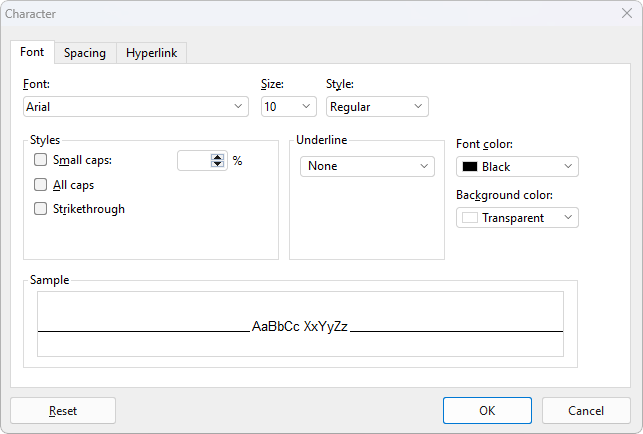
The individual tabs contain the following formatting options:
▪Font tab
| For selecting properties like Font and font size, Text styles (bold, italic, underlined, etc.), Font color (and background color) |
▪Spacing tab
| For changing properties like Superscripts and subscripts, Letter spacing and character pitch, and enabling/disabling Kerning |
▪Hyperlink tab
| For inserting and editing hyperlinks (for example, to web pages). For more information, see Using hyperlinks. |
For more information on formatting, see the following pages.