FreeOffice: The Data consolidation feature is not included in SoftMaker FreeOffice.
You can use the ribbon command Data | group Analyze | Data consolidation ![]() to evaluate data from one or more cell ranges, for example, in order to calculate their total sums.
to evaluate data from one or more cell ranges, for example, in order to calculate their total sums.
To do so, you first define the "source ranges" for consolidation. They can be any cell ranges with the data to be evaluated. They can all be in the current worksheet or spread across multiple worksheets or even multiple files. For the evaluation, you can choose from among several statistical functions, such as sum, minimum, average, etc.
The result of the evaluation is inserted – as fixed values – into the specified "target range". Note: The results will not be updated if you change the values in any of the source ranges. This command is thus primarily useful if you want to evaluate the current state of data and no longer want to take changes into account (useful, for example, for monthly reports).
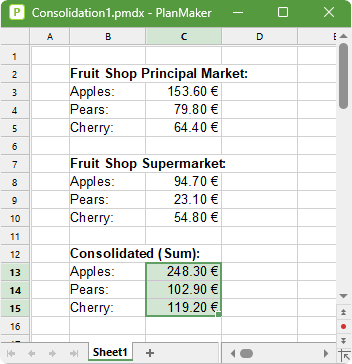
In this section, you will learn everything you need to know about working with consolidations. The following topics are covered:
▪Consolidating data by position
| In the simplest case, data is consolidated by its position. This works as follows: |
| You have entered the data into, for example, three source ranges which should be identical in size and structure. In each of the ranges, the individual data is thus in the same (relative) position. |
| When consolidating, the first cell (top left) in the first range is then added to the first cell in the second and third ranges. The result appears as the first cell in the target range. The same is then done with all other cells in the source ranges. |
| Furthermore, this function can also consolidate by labels. This works as follows: |
| There may be one or more source ranges that have one thing in common: Each individual value has a label – for example, in the cell to the left of it. |
| When you start a consolidation with such source ranges and enable the option Labels in left column, PlanMaker calculates the sum of all values that have the same label on their left. |
| The same label may occur as often as desired. The size of the source ranges and the order of data are also irrelevant. PlanMaker only uses the labels to determine which values are to be added. |
▪Editing and updating consolidations
| Whenever you perform a consolidation using the ribbon command Data | group Analyze | Data consolidation, PlanMaker remembers each setting that you made in the dialog box "Consolidate" (separately for each worksheet). |
| This enables you to choose this command again at any time, change some settings if required, and then perform the consolidation again. |
For more information on these topics in the above order, see the following pages.