In the Android/iOS version, some of the commands are locked. (To unlock the commands, see Welcome.)
You can use the ribbon command Review | group Comments | Insert ![]() (alternatively: the ribbon command Insert | Comment) to insert comments with respect to any text passage in a document.
(alternatively: the ribbon command Insert | Comment) to insert comments with respect to any text passage in a document.
Text with respect to which a comment is attached is highlighted in color. If you hover over such text, the comment is displayed in a pop-up window.
You can also enable the Comments pane ![]() (Review | group Comments). It then appears in the right margin of the document and always displays all comments.
(Review | group Comments). It then appears in the right margin of the document and always displays all comments.
By default, comments are only displayed on the screen and are not printed – unless you have enabled the option Print comments in the document properties. For more information, see Settings for comments.
Using the command group "Comments"
All commands for using comments can be found on the ribbon tab Review | group Comments:
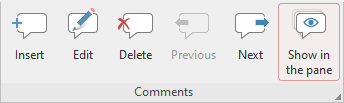
The command group Comments has the following buttons (from left to right):
▪Insert new comment
▪Edit current comment
▪Delete current comment
▪Go to previous comment
▪Go to next comment
▪Enable/disable Comments pane
For more information on the individual functions, see the following sections.