In the previous chapters, you learned how to insert pictures and other objects directly into the body text. There is an alternative way to insert such objects. They can be inserted in the form of frames – for example, picture frames with a picture.
The difference:
Frames occupy fixed positions on the page by default. Of course, you can move a frame at any time; but unless you do so deliberately, it will retain its fixed position on the page. This means that a frame does not move if you add or delete text above it.
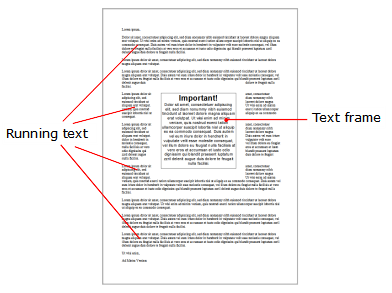
Thus frames are useful in all documents in which, for example, a text box or a picture should always remain at a specific position on the page.
Incidentally, a frame may easily be inserted over existing body text. The text is then automatically rewrapped so that it "flows around" the frame.
In this chapter, you will learn everything you need to know about the general use of frames and drawings:
| Here, you will learn about basic functions such as inserting, selecting and editing frames and other objects. You will also learn about more unusual options, such as how to hide objects, group them, etc. The other settings that you will find in the dialog box Object properties will also be explained in a separate section. |
There will then be a detailed presentation of the individual types of frames:
▪Text frames contain a text box with text.
▪Picture frames contain a picture.
▪Drawings are frames that contain drawing objects such as lines, rectangles or other shapes.
▪Forms (see Form objects in detail)
▪Chart frames and OLE object frames are not listed separately in this chapter because TextMaker inserts these objects as frames by default when creating them. They are already described in Charts and OLE objects based on frames. Of course, the general descriptions of frames in the following sections also apply to these objects.